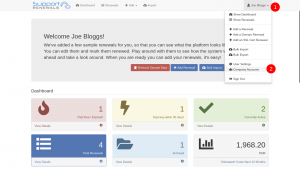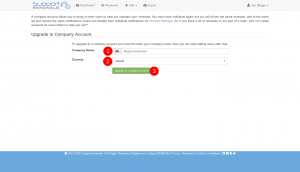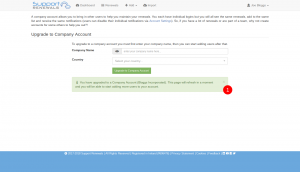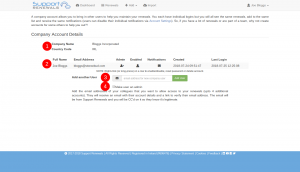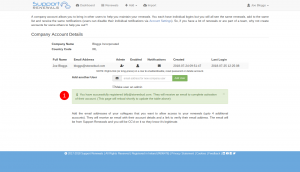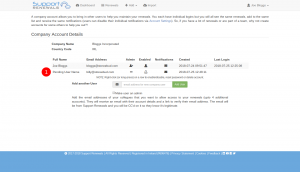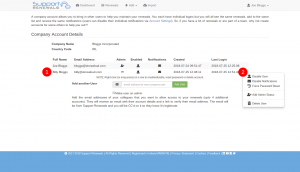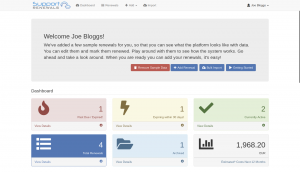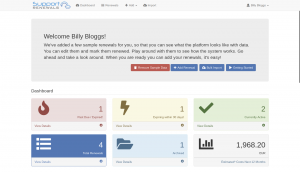Want to add someone else to your account so they can help you manage your company’s renewals? Easy… Change your account to a company account! See below…
Creating a Company Account
- When logged into your Support Renewals account, from any page, click on the User menu (1) and select “Company Accounts” (2).

- This will bring you to the “Upgrade to Company Account” page. Here you need to enter your company name (1) and select the main operating country for your company (2). Click on the “Upgrade to Company Account” button (3) when ready.

- A notice with be displayed (1) letting you now the process is complete and the “Upgrade to Company Account” page will be refreshed momentarily.

- Now on the “Company Account Details” page, you can see the “Company Name” and “Location” details (1) and your user account details listed also (2). Plus, you can see the area for adding a new company user (3) and if you wish to make them an admin or not (4). Admin acess allows them to add users, force password resets, change user notifications, add/remove admin access and delete users.

- To add another company user, simply enter their email address in the field (1), choose whether or not to make them an admin (2) and then press “Add User” (3).

- When the user has been added a notice appears (1) informing you that the account completion request has been email to the user, with your CC’d on it, so they know it is legitimate. The page will refresh after a few seonds.

- Now the new user is displayed in the user list (1). However, their name is set as “Pending User Name” as the new user has to complete their account setup and provide their full name and set a password for their account.

- Once the new user has completed their account setup, the user list will then display their full name (1). You can right click (on mobile, long press) on the user’s row to perform actions (2) on that user’s account.

- When the new user logs in, they will now see the same details/renewals you see.

Existing user’s view. Your user account in the top right. 
New user’s view… Identical, except their user account in the top right.
Available User Admin Actions
- Enable/Disable User – Toggle the users status. This will prevent users from logging into the system or receiving any notifications.
- Enable/Disable Notifications – Toggle the users notification status. Turn on or off whether or not the user should be sent renewal notifications.
- Force Password Reset – Lock the user account and send them a password reset form.
- Add/Remove Admin Status – Toggle the users admin rights.
- Delete User – premanently remove the user account. This DOES NOT remove any renewals in the company account.
You cannot disable or delete your own account, in other words, you cannot lock yourself out of the system unintentionally.
Who can see the Company Account page?
All users in the account will have visibility of the company account page. They will be able to see the user accounts and their status. However, ONLY admin users can perform admin actions (as listed above).