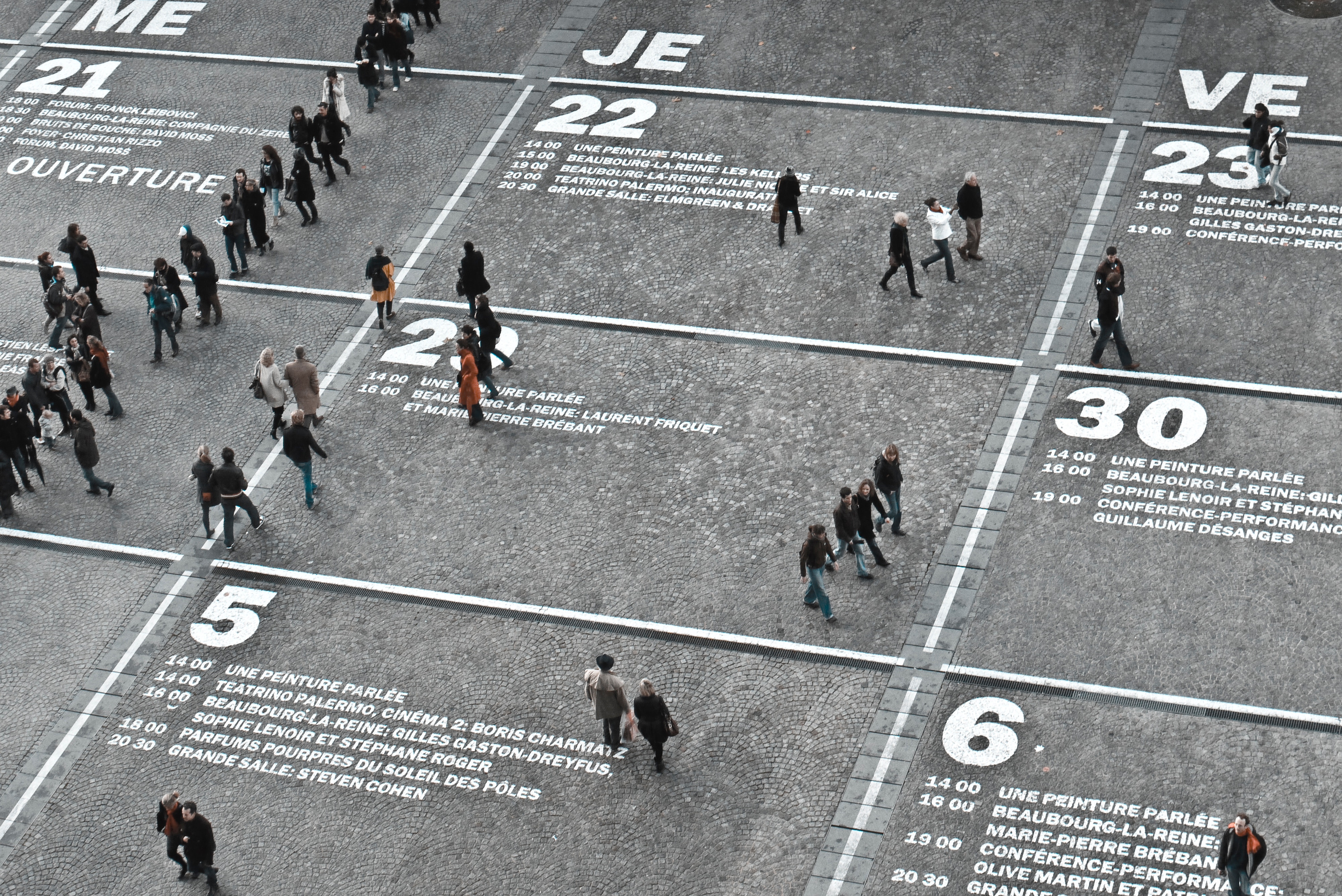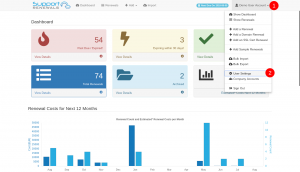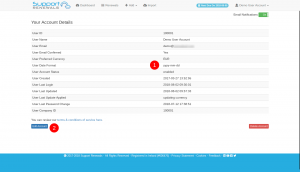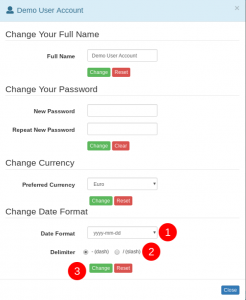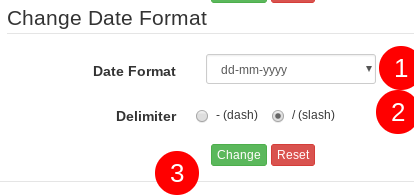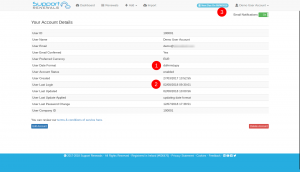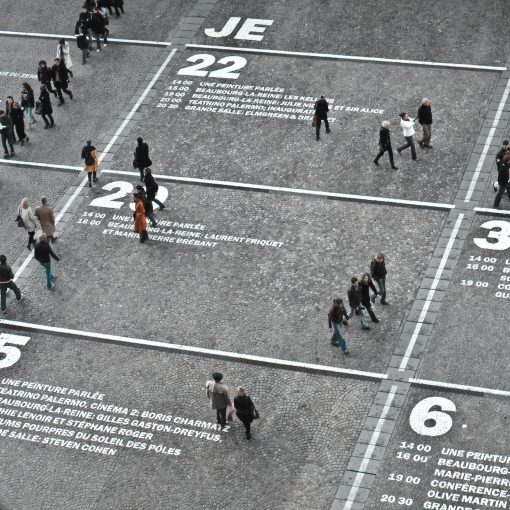The default date format used on the Support Renewals platform is ‘yyyy-mm-dd’. This makes it easier to sort and easier to read (in our opinion). However, this does not necessarily suit everyone. Therefore, you are able to change the format to better suit your needs. The steps below outline just how to do that.
Date formats to choose from
- yyyy-mm-dd or yyyy/mm/dd
- dd-mm-yyyy or dd/mm/yyyy
- mm-dd-yyyy or mm/dd/yyyy
Changing the displayed date format
- Click on the User drop-down menu (1) in the top right and select “Account Settings” (2).

- You can see the current “User Date Format” listed in the table (1). Click on the row or on the “Edit” button (2) to start making changes.

- In the popup window you can see the “Change Date Format” section at the bottom. (There are other changes you can make here, but we’ll leave them for other How-Tos).
You can select the Year, Month and Day order (1) and then choose your preferred Delimiter (2). Press “Change” (3) when ready.


- The change is made instantly and you can see on the “User Account Details” page that the new format is already in place. The “User Date Format” (1), the various timestamps for account activities (2) and the “Next Due on” date (3) all carry the new format. As will anywhere a date is usually displayed.

NOTE: Regardless of the date format chosen, the Date column in lists will still sort correctly.