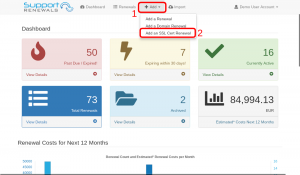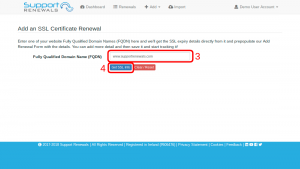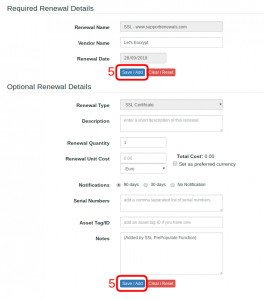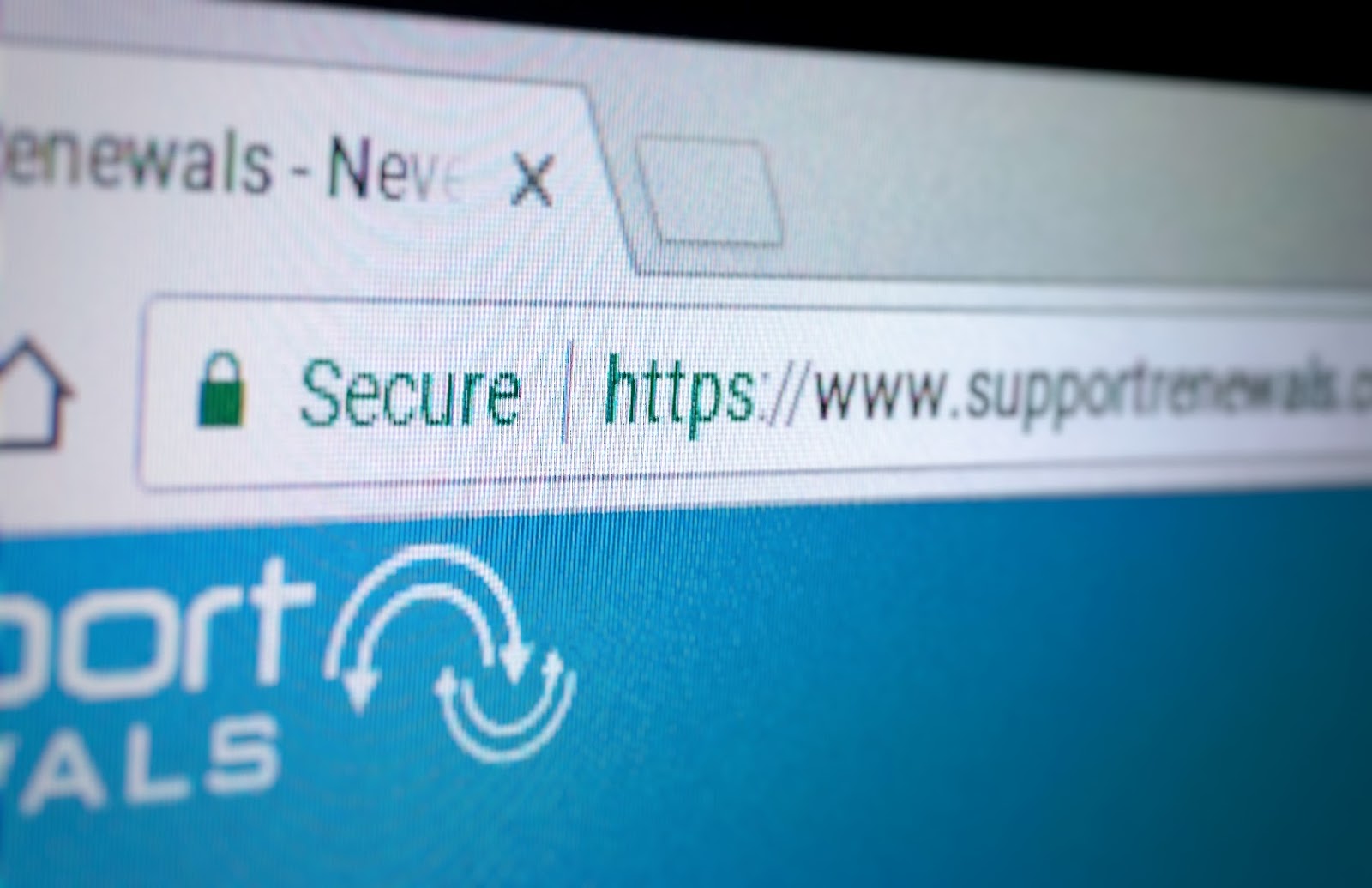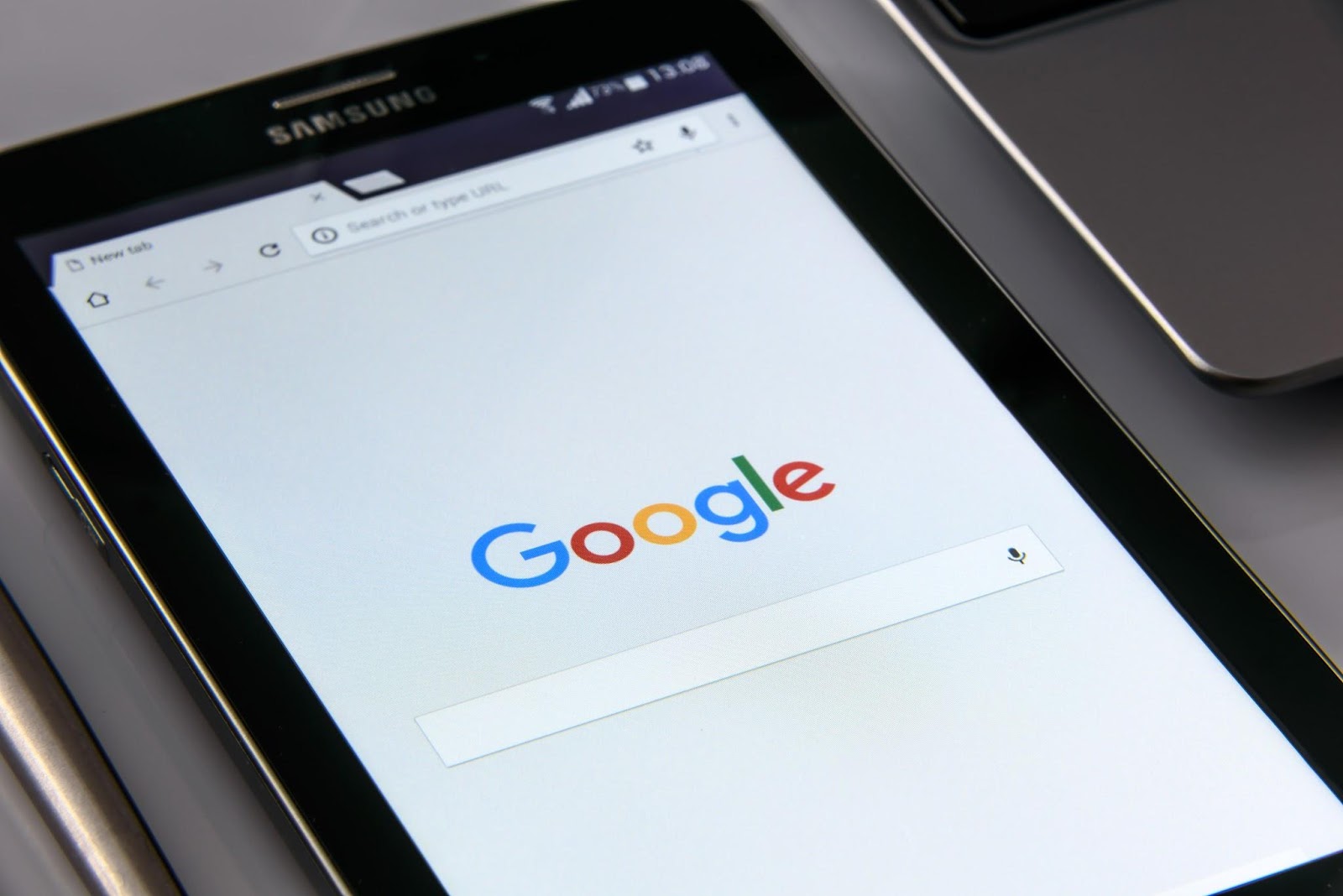You can easily add your SSL Certificate renewals under your Support Renewals account. What’s more, you don’t even need to go searching for the vendor or expiry details, we can do that for you! Follow the simple steps below to add an SSL Certificate renewal. When you’ve added the SSL cert renewal, we’ll keep an eye on it and we’ll check to see if the expiry details have changed before sending out notifications for it. Plus, if it has changed, we’ll update the renewal, so the next time you look at it you’ll see the renewal history!
Adding an SSL Certificate Renewal
- Click on the “Add” menu (1) at the top or the account menu on the top right.

- Choose to “Add an SSL Cert Renewal” (2).
- On the “Add an SSL Certificate Renewal” screen, enter the fully qualified domain name (3) for the certificate you wish to track and click the “Get SSL Info” button (4).

- In the background, we will head out to the internet and gather some details about your SSL certificate for you and fill the renewal form for you, as shown below. At this time, you can simply choose to “Save/Add” (5) the renewal details now or you can add more detailed info if you wish (such as cost, description, etc). Once ready, click the “Save/Add” button (5).

- You SSL certificate renewal details are now added to your renewals list. When you click on it in the list it will look something like this:

- If you have more SSL Certs to manage, just repeat the steps!
Remember, the more detail you add to your renewals, the more it will help you in the long run!
NOTE: While you can track any SSL Cert, you should only use this service to track certs belonging to you or your organisation.