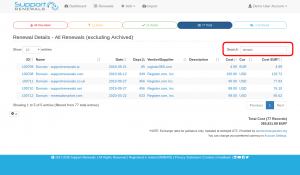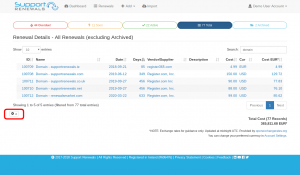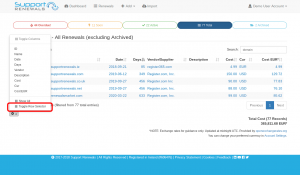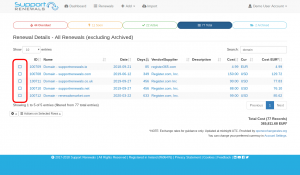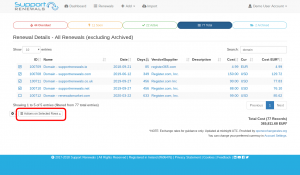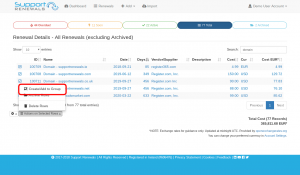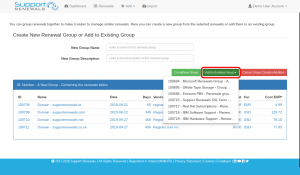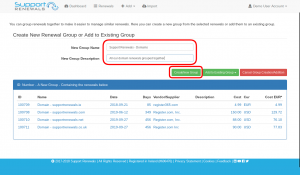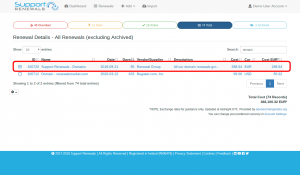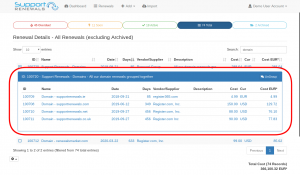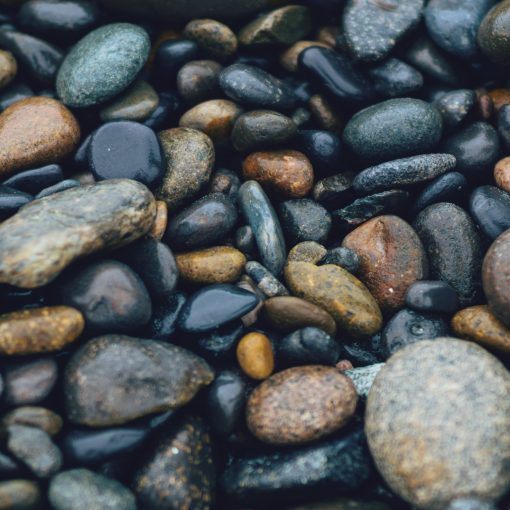Grouping allows you to see the earliest renewal date for the group in the renewals list, including the total cost of all the renewals contained within. This means you can easily group similar renewals together to make them easier to find.
If you need to group some renewals together to make them easier to manage, just follow the steps below.
NOTE: If you need to ungroup some renewals, see our other how-to here.
Grouping Renewals Together
- Search for the renewals you wish to group together.

- Press the settings cog to show the drop up menu.

- Click on “Toggle Row Selector” to enable the select boxes for each row.

- With the select boxes visible, choose the renewals you wish to group.

- Click on the “Actions on selected items” button, beside the settings cog.

- Choose “Create/Add to Group”.

- If you wish to add these renewals to an existing group, press the button and choose the group from the drop down list.

- Otherwise, give the new group a meaningful name and a description then click on “Create Group”.

- The renewals are now grouped and show up as a single entry in the renewals list.

- Click on the group entry to show the expanded list.

NOTE: While renewals are in a group, you can still click on them individually to manage them.